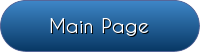Want to Start Your Own Universal: Interdimensional Escape Server? Click the Spoiler below!
Step 1: Check this Video Out (Should Explain quite a bit on the Basics of Setting Up a 1.7.10 Modded Minecraft Server)*:
Step 2: To Add Universal: Interdimensional Escape's Content to the Server, just Copy Over these Folders: config, mods, scripts (From Curse\Minecraft\Instances\Universal Interdimensional Escape)#
Step 3: Go to the mods Folder, and Remove or Disable$ CustomMainMenu and ResourceLoader
Step 4: Create a File Called run.bat, that Should Contain the Following Code%^&:
@Echo off
"C:\Program Files\Java\jdk1.8.0_91\jre\bin\java.exe" -server -d64 -Xms4096M -Xmx6144M -jar forge-1.7.10-10.13.4.1614-1.7.10-universal.jar
pause
Step 5: From now on, Whenever You want to Start Up the Server, Run the File "run.bat"+
Step 6: Have Fun! (And Please Contact me if you Encounter Any Problems!)
* - For Port Forwarding (to Allow your Server to be Public, and Not LAN-Based), Follow the Video's Instructions.
# - Do Copy Over the scripts Folder and its Contents, Otherwise the Modpack will Encounter some Recipe-Related Problems.
$ - In Order to Disable Mod Files, Replace their .jar File Extension with a .disabled File Extension
% - To Increase/Decrease RAM Allocation to the Server, Change the -Xms and -Xmx Values (-Xms Value for Minimum RAM Usage, and -Xmx Value for Maximum RAM Usage).
^ - Change the -jar File Name to Whatever You have (Possibly) Renamed it to.
& - Replace "jdk1.8.0_91" with "jdk_1.8.0_[Java 8 Version]", if You have A Non-"jdk1.8.0_91" Java Version. (Note: Regardless, You Must have Java 8 Installed. Java 7 and Below Will Not Work.)
+ - When You Run the File "run.bat", it will Automatically Open Up the Minecraft Forge Server .jar File. This also means that Both Applications will be Synced (The Console Log will be Present in the "run.bat" File, as well as in the Minecraft Forge Server .jar File.)